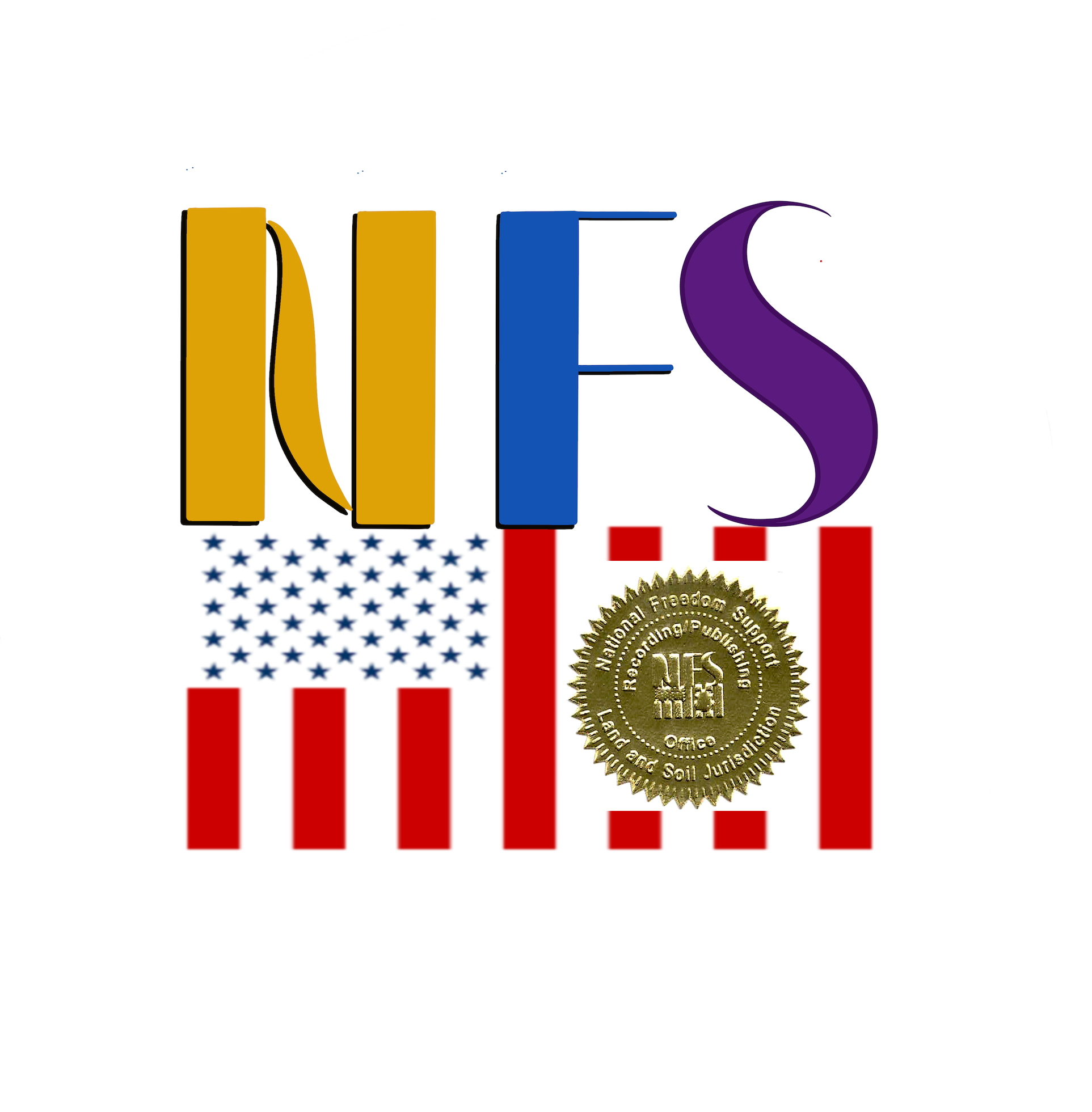How to Record an Account
These are the basic instructions on how to Record an Account for this website. We will show you instructions from start to finish.
You will see the following on the main page. Fill in every field thats required.
You will input the information in the required fields.
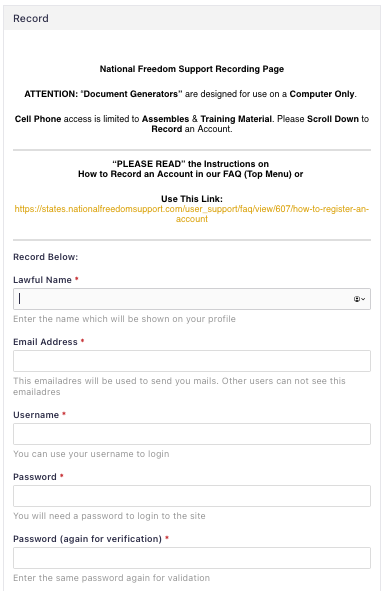
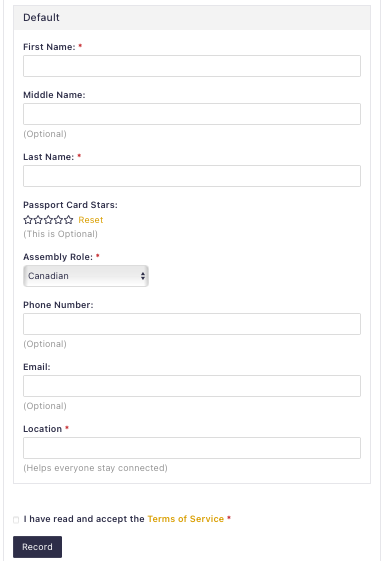
Recording Details:
"Lawful Name" is the name people will see when you're logged in or on posts. Is also your born given name to address you properly.
“Passport Stars” this is optional you can leave it be if you do not want to share. By providing how many stars you have can help others work together how this was accomplished.
"Assembly Role" pick the role you currently are. If just an American or Canadian then pick those. You can change it later.
“Location” enter the state/country you are currently in. Example: Texas
Then click the box next to “I have read and accept the Terms of Service”.
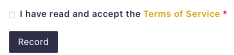
Now click Record.
You will then be taken to this screen as shown below.
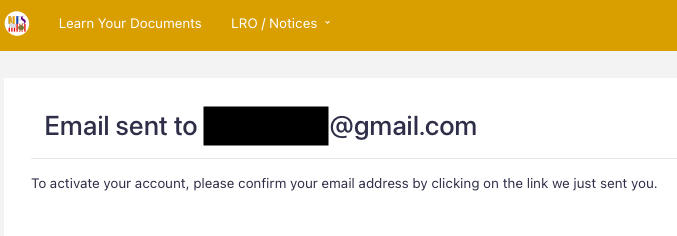
The first email you will get will either be in your inbox or Junk/Spam folder. Be sure to check for it.
Also Add Our Email Address to receive notifications:
A) Info@NationalFreedomSupport.com
B) NationalFreedomSupport@proton.me

Click the link to verify your email address provided to activate your account.
You are now recorded for an account.
We hope these instructions makes your Recording Process smoother.
Thank you for joining many Men and Women to grow our Sovereign Journey Together as One.